How to Install – Installation Guide
Android Devices
(Smart TVs, Android TV Boxes, Smartphones, Tablets)
Step 1: Download & Install
Visit: https://vboxtv.com/vbox/
Download and install the app.
Step 2: Log In
Enter your provided username and password.
Step 3: Optimize Performance
Go to: Settings > Device Preferences > Restart
Restart your device after login for smooth performance.
Samsung & LG Smart TVs, Windows PCs, and Apple Devices
Use the VUPLAYER PRO app.
Step 1: Install the App
Search and install VUPLAYER PRO from:
- Samsung or LG App Store
- Windows (Microsoft Store or Web)
- Apple App Store (iPhone, iPad, Mac)
Step 2: Activation Required
When you open the app, you'll see a MAC ID and Device Key.
Take a clear photo of this screen and send it to us.
We will activate your Account after receiving your details.
Amazon Firestick
Step 1: Open Downloader App
Install it from the Amazon App Store if not already available.
Step 2: Enter Code
In the Downloader URL box, type: 9557636
Then press Go
Step 3: Install & Log In
Once the app installs, open it and enter your login details.
You're ready to enjoy streaming!
For VBOX TV Users
Use the following details for your VBOX TV setup:
- Website: https://vboxtv.com
- Support Email: [email protected]
- Download Code: 3936085 (for Downloader app)
Important Notes Before Installation
Device Performance:
For the best experience, please ensure your TV or device is not running low on memory. Devices with limited free space or too many apps installed may cause the app to run slowly, freeze, or crash.
Recommended Actions:
- Uninstall other apps to free up storage.
- Clear the device's cache or memory to improve performance before launching the app.
- Restart your TV or device after cleaning to ensure optimal operation.
Trial Period Policy:
This app includes a 24-hour free trial starting from the time of activation. After the trial expires, a valid subscription is required to continue using the service.